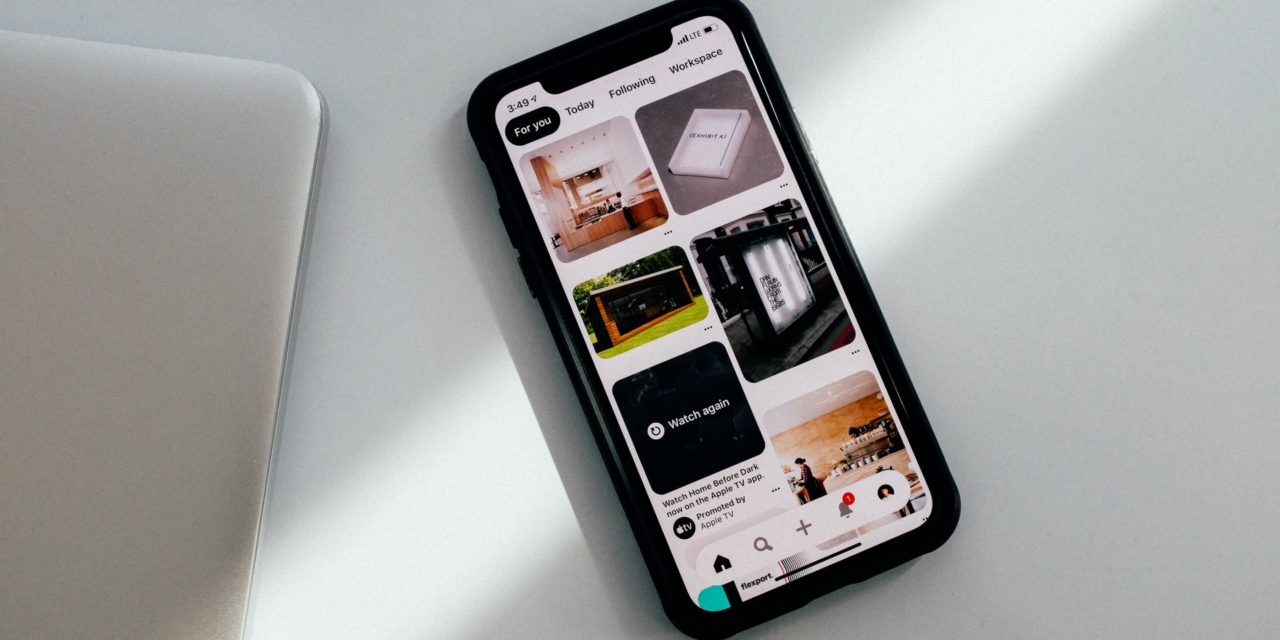[ad_1]
One of the hottest phones this Christmas season is the Samsung Galaxy S3 and for many users, they will need a quick tip on how to “pair” a Samsung to a Ford Sync System.
First, go to your phone's App menu.
Tap the Settings folder
If it isn't already on, Tap the Bluetooth box to turn it on.
Start up your Ford vehicle, go to the Phone Menu.
On the basic Sync System, use the “Seek” arrows to go to the System Settings folder. Then go to Bluetooth Devices, press OK, then use the arrows to find Add a Device, then press OK.
Press the OK button to begin “pairing” and your Sync system will create a 6-digit PIN. If you can, use the Seek Arrows on the steering wheel to toggle the screen until it says “Special PIN.” Push OK and select/create a number such as 0000 or 1234.
On the MyFord Touch system, on the lower left of the Phone page is the “Settings” button. Select that, and on the next screen, push the bar that says “Bluetooth Devices.” On the next screen will be the list of your connected Bluetooth Devices. Tap the “Add Device” to add a new one. The system will say “Search for Sync on your device and enter the PIN provided.” Samsung phones prefer a 4-digit PIN, so you can use the touch screen to “create” the PIN of either “0000” or “1234.”
Go to your phone and select “Search for Bluetooth Devices.”
In a moment, it will either “find” and automatically connect to Sync, or, you may have another screen appear with a place to enter the PIN number. Enter the PIN number and hit “Pair” on your phone.
This confirms the pairing process.
In a moment Sync should come back with a few more questions. Such as “Make Primary Phone?” “Turn on 911 Assist?” Push the OK button on your Sync system to approve the questions. Use the Seek buttons to toggle the “Yes” to “No,” if you'd like.
When you push OK to begin “Download Phone Book” your phone will make a chime.
If a sub-menu appears, tap the box to “Always Connect” the Sync connection.
If no box appears, “pull down” the menu from the top of the phone screen. It is referred to as the PBAP screen. Once again, tap the box to “Always Connect” the Sync system.
For most Sync systems, push the voice button and say “Bluetooth Audio” to access the music files on your Samsung. It may take up to 30 seconds for the system to start playing music on the phone. If it does not, go to your phone's App menu and tap the icon for your music player. Or, tap the icon for an App such as Pandora. Your Pandora App will start streaming music through your dashboard.
Here is a Samsung and Sync video. (Special thanks to the folks at Phones4U – and you'll like the English accent!).
[ad_2]
Source by Vincent Hennigan