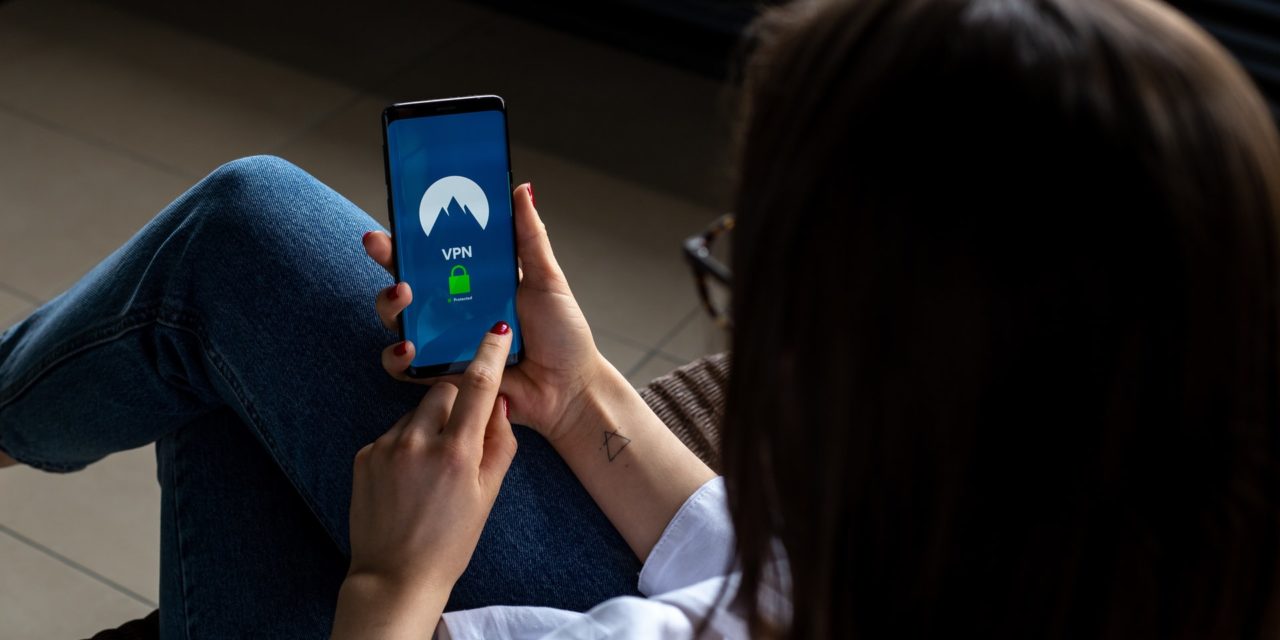[ad_1]
To summarize this, the two domains use a tactic known to as referrer spam. Max Bell, the leading expert from Semalt, explains that the idea behind referral spam is that sites get to generate many links to one domain from a particular site they wish to promote. When the search engines crawl the logs, they find these referrals and include them in the final reports. The downside to this is that none of the traffic is valid and may alter the way one makes the decisions for the website.
Since all the links point back to a particular site, the owner may be curious as to why the site refers so much traffic. Once they click on the URL in the GA reports, it redirects to the referrer website, which then translates as a new visit. For the spamming site, the hits it gets from unsuspecting owners are organic.
Luckily, there is no real threat posed on the website. As stated earlier, it invalidates all the data gathered concerning traffic to the site since it messes with the number. The result is a skewed report which does not paint the actual picture of what goes on with the site. Typically, bounce rates are at 100% with an on-site time of zero.
It would be imperative to block buttons-for-website and darodar to gain a more realistic picture of the site's performance. Most of the articles related to clearing the problem describe the use of the relatively new “Bot Filtering” feature in Google Analytics. Under the View settings, Google added a simple checkbox which the user can opt to check or leave unchecked. From experience with this option, the conclusion of this article assumes that the bot filtering option does not filter out the two referrer spammers: darodar.com, and buttons-for-website.com.
A better method to block buttons-for-website and darodar from bringing about junk traffic is to use a custom filter. Use the following procedure:
1. Open Google Analytics and click on the Admin tab.
2. The View option appearing in the right column should present a submenu where there is a prompt to “Create New View.” Experts advise on the creation of a custom filter under view so that at the end of the process, there remains one unfiltered view that has all the raw data to make comparisons.
3. Give the filter a name.
4. In the Filters tab, select the + New Filter option.
5. Use a distinguishing name for the new filter.
6. The filter type should be Custom.
7. Use Referral in the Filter field under Exclude and input the name of the first referrer (buttons-for-website).
8. Save.
9. Repeat from step 5 for darodar.com.
[ad_2]
Source by Jahangir Hossain