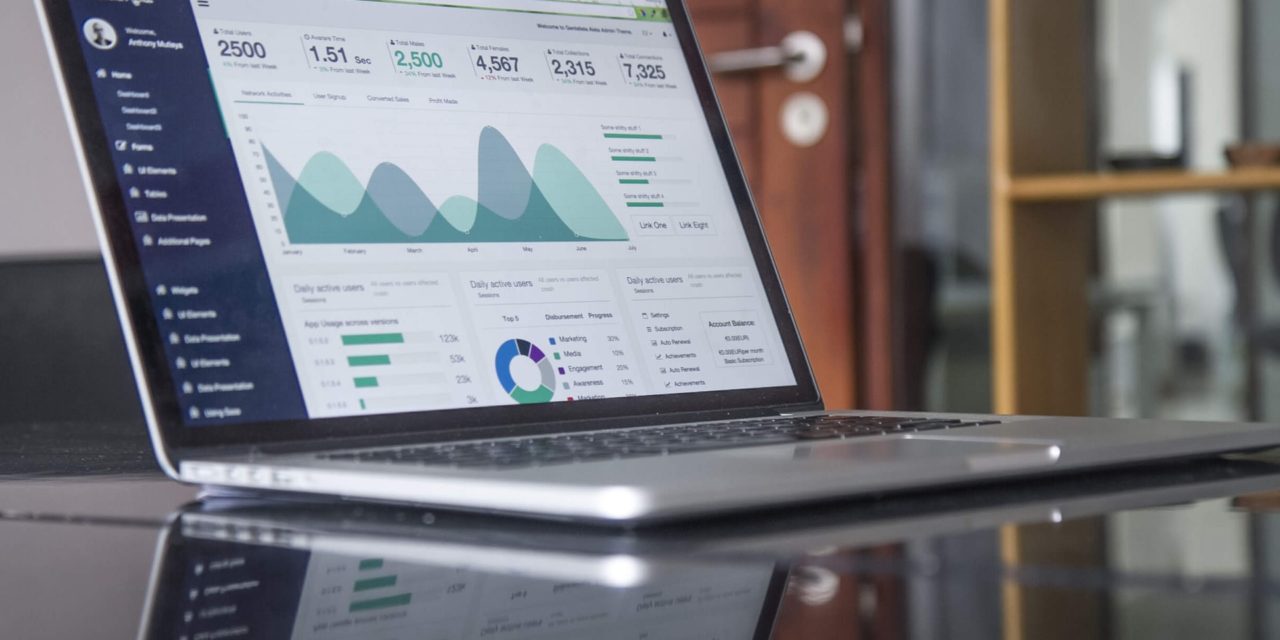[ad_1]
Whether you are trying to sell your domain name or the whole of your website, it is very crucial that you know the processes involved in transferring the domain name to a new owner. In the next few lines, I will be walking you through a step-by-step guide on how to do this…
The first thing to note is that the transfer process can be slightly different from one domain name registrar to another. Although, the ideas are still pretty much the same with every domain name registrar. You will basically need to click on a part of your domain name control panel on the domain name registrar network to initiate the transfer and fill some information of the receiver/new owner in the form provided by your domain name registrar.
For Godaddy, you need to know the receiver's “Account email address”. On NameCheap network, you need the “Authorization Code” and the “buyer's Username” (NB! The receiver must have his/her personal details entered in his/her NameCheap account or the domain transfer will fail).
For eNom and its affiliates (name.com, domainsite.com, etc.), you need the “Account Code”. You can always find this in the FAQ of your domain registrar.
For the purpose of this guide, we will be using Godaddy as an example. I will be showing you how to transfer a domain name to a new owner on the Godaddy network.
Step 1: Login to you Godaddy “Account Manager.”
Step 2: Click on the plus (+) button
Step 3: Select the domain name you want to move and click “Launch”, to access the domain name's control panel.
Step 4: Now you have to click on “Change Ownership.”
Step 5: The above step will launch a kind of form. Inside this form is where you have to enter the email address associated with the recipient's Godaddy account. If you have the recipient's username, you can check the “I have… ” box and enter it.
Below that option, there is a title/section with three (3) radio buttons. You will be asked to choose between entering new contact details for the domain name, use the details from the new owner's account or let your details remain. Whichever option you choose to go with, be sure that the new owner can always change it later.
Finally in the form, you will be asked to choose whether to keep the nameserver settings or change it. Click on next when you are done.
Step 6: If you chose to enter new details, you will be taken to a page where you will have to fill in the details of the new owner. You also have to check out the two boxes and before clicking the “Next” button at the bottom of the page
Step 7: Click “Finish” to complete the transfer.
NB! If you are trying to transfer the domain name during the 60-day period, you must decline the Change of Registrant, and then transfer the domain name before filling the Organization, First name, or Last name fields.
Step 8: Tell the new owner to accept the domain name in his/her Godaddy's domain control panel.
It is advisable to have the two parties (the sender and the receiver) are using the same domain name registrar, it can be a little complicated if they are with different domain name registrars. Sometimes you will have to be in touch with your domain name registrar to guide you through the process.
Although ICAN rules states that a domain must have be registered for over 60 days before you can transfer, domain name registrars (like Godaddy) will let you transfer if it is still within their network, just like we saw it above.
[ad_2]
Source by Frank Breinling